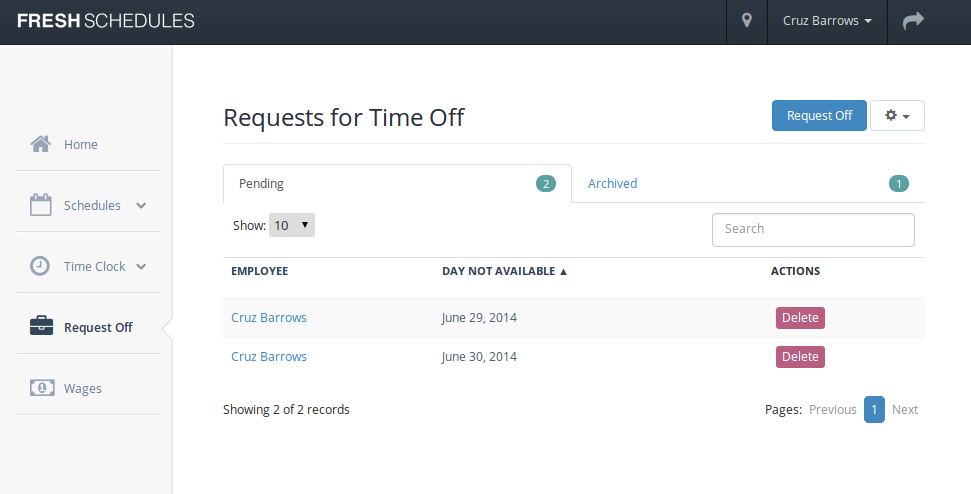The following sections explains the process of requesting off.
1. Request Off
To request time off, click the 'Request Off' link located in the left sidebar. Once you arrive at the request off page, click the blue 'Request Off' button in the top right corner of the page.
From the request off form, you can select either one day or a range of days. If you select one day, just choose the date you'd like off. If you select a range of days, choose a start date, then choose an end date after the start date.
Click 'Submit Request' to submit your request for managerial approval.
2. Viewing Requests
You can visit the request off page by clicking the 'Request Off' link in the left sidebar. On this page, there are two tabs: Pending and Archived.
The pending tab lists the requests that are pending managerial approval/denial. The archived tab lists the requests that have already been approved/denied.
3. Cancelling a Request
To cancel a request, visit the request off page. Under the pending tab, you'll see a list of your requests that are pending managerial approval.
To cancel your request, click the 'Delete' button.
4. Approve/Deny a Request Off
When a request for time off is submitted, store managers are expected to either approve or deny the request. This can be accomplished by visiting the request off page, and clicking either the 'Approve' or 'Deny' buttons next to each request.